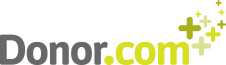Welcome!
Thank you for signing up with donor.com! We are glad that you have chosen to consider us as your fundraising solution provider. donor.com exists to ensure you are able to efficiently manage your non-profit fundraising efforts, and using our integrated tools should make things easier for you.
If you have not already done so, download the dasco3 software to your desktop. Click here to begin the download process. You will need the username and password you received during the sign up process or provided by your User Manager.
Follow the installation instructions for your operating system (Windows, Mac OS/X or Linux).
Once you have the software installed, login with the client code, username and password you received during the sign up process. Change your temporary password to your preferred one.
You should find that dasco3 is ready to use with a few basic default settings, key code tables, and configuration settings.
How do I familiarize myself with the Donor.com Fundraising Software Suite?
Get to know dasco3 by viewing some of our online training videos. We recommend you begin with the set of videos under the heading Getting Started. The Login and Launch dasco3 video will teach you how to navigate the application menu and our help system.
The Daily Cycle Overview will give you a general idea of how donations are processed day by day. Feel free to view any of the videos that look interesting to you and your organization's needs.
A Glossary of Terms is also available to familiarize yourself with some of our terminology and concepts.
What's my next step?
Your dasco3 system comes populated with some default settings and codes so that you can begin right away, even if the options are not yet what you want/need them to be when you go into "production" mode.
Start by using the Account Activities. This will enable you to create an account or locate an existing one, view the full account information, update the account, and generally get comfortable with the navigation. On every "frame", you will find a help icon that will take you to some on-line help for that particular frame. Screen shots, short bullet points, and a few FAQs will get you started.
We encourage you to:
- Create some new accounts. Update some addresses and get familiar with the Account data.
- Start a batch and post some pledges and donations to those accounts.
- Complete the daily cycle using Manage Days.
- Run some reports (though your data will be limited).
- Print some receipts using our default receipt forms.
What other modules are a part of the Donor.com Fundraising Software Suite?
- BankWare: Processing ad hoc and recurring credit card and EFT gifts. Here's how to get started with BankWare.
- Caseload Manager: Managing major donor efforts. Learn more here.
- myDASCO: Accessing donor information from your iPhone, iPad, smart phone, or a browser anywhere you happen to be. Here's where to learn more.
- SendWare: Send bulk messages to your constituents and handle bounces and unsubcribe requests smoothly. Learn more.
- Financial Integration: Integrate with your financial software package. Here's how.
- Child Sponsorship: Matching donors with children who need sponsors, including online sponsorship tools. Here's how to get started.
- EventWare: Managing events, online registration. Here's where to start.
- Sales and Inventory: Tracking, organizing, selling inventory
- WebWare: Integrating your website with dasco for online giving, e-commerce, and other donor self-service options. Here is information on the latest options from donor.com
- ReportWare: Write your own reports with the i-net Clear designer
I’m ready to go!
If you are ready to take the next steps toward using dasco as your fundraising system, take these next steps:
- Get more user logins setup. The Primary User (the individual who signed up with donor.com) can use the dasco3 User Manager to create additional logins for your organization's staff. Every user can download dasco3, install and use it. dasco can have *lots* of security settings and options, but for now get everyone access to the software who needs it.
- Create designations and motivations. Go to Code Manager and create some specific ‘designations’ and ‘motivations’ that your organization will use. Click the links above for information on what these are and how they are important.
- Customize your receipt letters. If you printed practice receipts you will see that the template needs your organization's contact information. And the text of the letter portion certainly needs your touch. Here's how to download, edit and upload a new template and basic letters.
- Decide if you want to import some existing data or if you are going to enter it manually. A self-service Import Manager utility will be available soon. Or, you can arrange for donor.com convert your existing data (at a fixed cost based on a free triage). Email Support @ donor.com if you want to discuss your options.
- If you plan to accept credit card gifts, review the information on BankWare and contact donor.com to get the process started.
Where do I go for support or help?
If you cannot find what you need in the free online training videos, there is also online documentation at donor.com/d3help and donor.com/manuals. There is also phone, email and online support available from donor.com, at either a per incident or a package price. You can call, email, or submit a "ticket" online. (See below for our contact info)
If your request will require a software enhancement, we will proceed normally using our Triage, Discovery, Definition, and Estimate (TDDE) process.
How do I report a problem or error message?
Report any problems describing the problem, error message, or failure you encountered. As always, specific error messages and steps to reproduce the problem are important. We will respond as quickly as possible to address any issues you may find. If the issue you identify is a bug, you will not be charged for our time to fix the bug.
Many error messages have a Send to Donor.com option. If given the opportunity, use that to report an error message. If not, contact us by phone, email or online. (See below for our contact info)